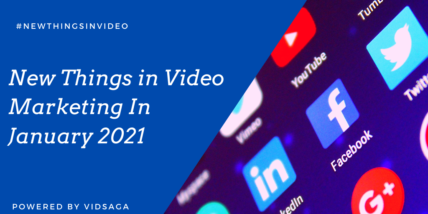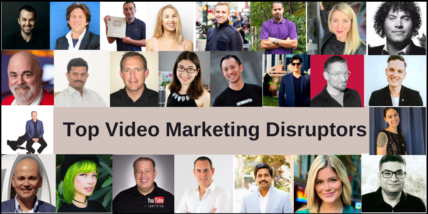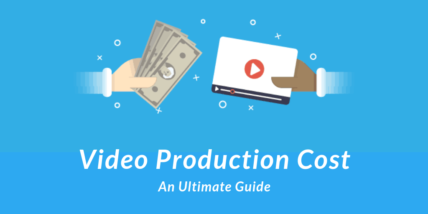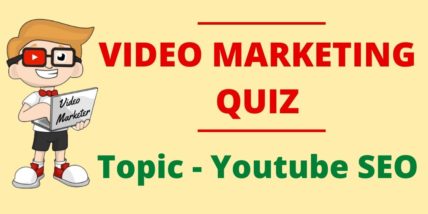How to Extract Text from Images and Videos Using OCR: The Ultimate Guide
OCR can digitize many kinds of documents, faxes, scans, or photos. It makes them searchable and editable. However, the way it looks easier isn’t that much easier. It requires a lot of effort and time.
So, to make this easier, in this article, we will explain how you can use OCR to extract text from images and videos.
Let’s start by unfolding the vast universe of OCR!
Steps to Extract Text from Images and Videos Using OCR?
Here’s a step-by-step guide on how to scan text from images and videos using OCR.
Step 1: Choose an OCR Tool
There are countless online tools available. Some of them works on advanced OCR technology, while some work on random algorithms.
If you start analyzing each tool to find a good one, then it would be complicated and very time-consuming. Therefore, to make this easy, we have listed some powerful OCR tools below:
- Adobe Acrobat Pro DC: It is a rather functional PDF tool with the added functionality of OCR capability.
- Picture to Text: This is one of the best online tool that can easily and swiftly convert images into text. It supports multiple image formats and languages.
- Nanonotes: Nanonets extracts text from images, PDFs, and even screenshots, making scanned documents and digital notes searchable.
Step 2: Prepare Your Image or Video
Before using the text recognition or text detection tool to extract text from an image or video, you need to check that the source is good. Here are some tips:
Resolution:
That is why the final quality and OCR results depend a great deal on the resolution of the image. It is advisable to use images that are at least 300 DPI or higher.
Contrast:
The ideas should be easily readable and distinguishable from the background. Sharp images and high contrast make the text easier to read. This improves the OCR.
Orientation:
Do not rotate or tilt the text; instead, ensure it is well-oriented. Sometimes, the scanned text may appear upside down or sideways. So, adjust the image before using the OCR tool.
Suppose you are working on text extraction from a particular video. Whenever someone sees the text, the initial process captures frames from the video.
Step 3: Apply OCR
First, pick the OCR tool you want. Then, prepare the image or video for uploading. After that, you can do the OCR. The steps vary by the tool you use. But, it works when you input your image or video (or the URL for web-based tools).
Then, you choose your text’s language and run the OCR. After the OCR, the tool will identify the text in the image or video. It will convert the content into an editable and searchable format. This text can then be easily copied, pasted, or translated into another language for ease of use.
Some OCR tools also let you write the translated text to a new file. Or, you can transfer it to other programs for more work.
Step 4: Review and Edit
Always check out the extracted text after completing OCR. However, OCR makes mistakes. There may be errors, especially if the image is low quality. Many OCR tools let you tweak the extracted text.
This lets you fix errors. When extracting the text, one has to be keen to make sure that it is correct and comprehensive. Though OCR accuracy is usually high, even a minor discrepancy can cost a lot when it comes to the text’s meaning.
This way, corrections are easier to make. And, the process is more controlled. The final document is clear and presentable.
Step 5: Save and Export
Finally, save the extracted text. The options for this will vary depending on which OCR tool you are using. Some tools have options to download the text in different formats.
These include text files, MS Word, and PDF formats. After this, you can use the text for another purpose. For example, you can copy it into another document, find keywords, or translate it.
So, you can use this text for research or data analysis. You can also use it to keep records of useful information.
Pros & Cons of Using OCR for Text Extraction
Here’s the table of pros and cons.
| Pros | Cons |
| Clearly explains what OCR is and its benefits. | Doesn’t mention the limitations of OCR, like handwritten text. |
| Provides a step-by-step guide to using OCR. | Lacks information on how to choose an OCR tool beyond a few examples. |
| Offers tips to improve the accuracy of OCR. | Doesn’t discuss the cost of some OCR tools. |
| Includes information on how to save and export the extracted text. |
Conclusion
Advanced OCR technologies now make it possible to get text from images and videos. You don’t need to scroll through old documents. Try to read the text in a photo. Translate video subtitles. OCR can spare you from that ordeal. The quality of the source material affects OCR. So, aim to use a clear image or video.